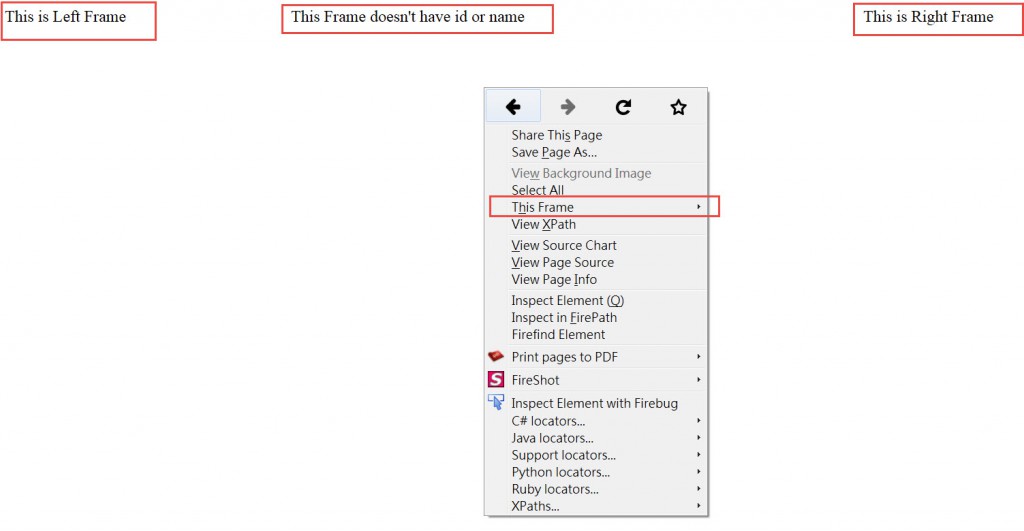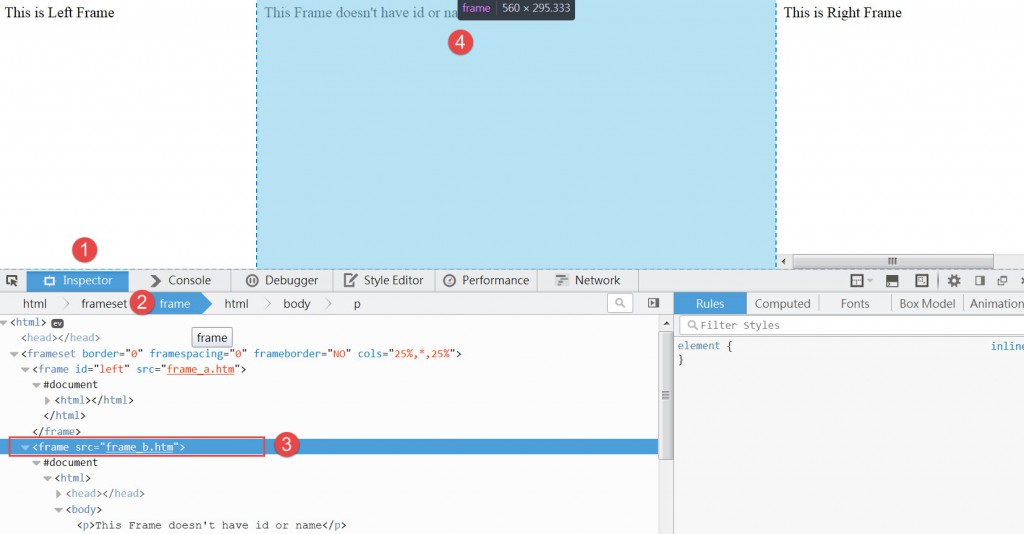網站自動化測試對於 iFrame的處理

iFrame 如果沒有適當的辨別就會導致網頁元件找不到的問題,
因此,對於自動化測試程式,正確的辨別iframe再去定位網頁元件是必須的。
iFrame 由於往往無法在網頁上立刻看出該網頁元件是否處於一個iframe 中,
這篇文章主要介紹一些簡單的方式來判別 iframe ,最後用 Python/Selenium實作範例。
什麼是 iFrame
簡單來說就是網頁中夾帶網頁,例如下列的網頁,有 iframe A與 iframe B
iframe A可以顯示 yahoo 的網站內容,iframe B可以顯示 Google 網頁內容
因此,如果我們要定位的網頁元件位於 iframe A內,例如網頁按鈕,
就必須先定位到 iframe A,之後才可以定位到 iframe 網頁內的按鈕。
如果忽略定位 iframe A 的動作而直接定位按鈕的話,是會導致網頁元件找不到的錯誤。
一個簡單的 iframe 語法為
<frame id=”iframe A” src=”frame_a.htm“>
<frame name=”iframe B” src=”frame_b.htm“>
多半情況下frame 我們可以透過 frame id 或是 name 來定位到該iframe,
但是如果沒有 id or name的話,就必須要靠 index (從0開始)的方式定位。
如何得知該網頁元件是否在 iframe 內?
我們以這個網頁為例子:
https://dl.dropboxusercontent.com/u/55228056/Frames.html
這個網頁其實有三個 iframe,但是我們無法一眼看出。
因此,我們可以在所要定位的網頁元件上方按滑鼠右鍵,(以FireFox為例)
例如:”This Frame doesn’t have id or name” 的這個文字區塊按右鍵
如果該網頁元件 (文字區塊) 處在iframe中時,右鍵選單就會多出現 “This Frame”
iFrame 的 ID or Name
知道該網頁元件是處於 iframe 中,接下來要如何得知該 iframe ID or Name呢?
同樣的我們在該網頁元件上
1. 按右鍵 > Inspect Element (以 FireFox為例)
2. 下方的 Web Developer 工具,將tab 移動至 frame
3. 將滑鼠移動到”frame_b.html” 上方
4. 畫面上方會看到該HTML frame 所對應的 iframe 會呈現藍色
因此我們可以確定中間的那個 iframe 沒有 frame id 或是 name
<frame src = “frame_b.htm”>
Python實作
如何定位到 iframe呢? driver.switch_to_frame(name or ID)
其中 left 可以是 iframe 的 id 或是 name。
driver.switch_to_frame(“left”)
driver.switch_to_default_content()
定位結束後必須將該定位切換回原網頁。否則之後的 iframe定位會失敗。
driver.switch_to_default_content()
如果該 iframe 沒有 ID or Name 怎麼辦呢? 可以用 index 從 0開始。這個例子有三個 iframe分別為
driver.switch_to_frame(0)
driver.switch_to_default_content()
driver.switch_to_frame(1)driver.switch_to_default_content()
driver.switch_to_frame(2)
driver.switch_to_default_content()
[pastacode lang=”python” message=”” highlight=”” provider=”manual”]
from selenium import webdriver
from array import *
import time, unittest
class FrameTest(unittest.TestCase):
def setUp(self) :
self.driver = webdriver.Chrome()
self.driver.get("http://dl.dropbox.com/u/55228056/Frames.html")
def test_select_frame_with_id_or_name(self):
driver = self.driver
#Activate the frame on left side using it's id attribute
driver.switch_to_frame("left")
#Get an element from the frame on left side and verify it's contents
leftmsg = driver.find_element_by_tag_name("p")
self.assertEquals("This is Left Frame", leftmsg.text)
#Activate the Page, this will move context from frame back to the Page
driver.switch_to_default_content()
#Activate the frame on right side using it's name attribute
driver.switch_to_frame("right")
#Get an element from the frame on right side and verify it's contents
rightmsg = driver.find_element_by_tag_name("p")
self.assertEquals("This is Right Frame", rightmsg.text)
#Activate the Page, this will move context from frame back to the Page
driver.switch_to_default_content()
def test_select_frame_by_index(self):
driver = self.driver
#Activate the frame in middle using it's index. Index starts at 0
driver.switch_to_frame(1)
#Get an element from the frame in the middle and verify it's contents
leftmsg = driver.find_element_by_tag_name("p")
self.assertEquals("This Frame doesn't have id or name", leftmsg.text)
#Activate the Page, this will move context from frame back to the Page
driver.switch_to_default_content()
def tearDown(self):
self.driver.close()
if __name__ == "__main__":
unittest.main()[/pastacode]